How can I change or reset my password? 🕵️
Did you forget your password or having trouble logging in? Read on to learn how to manage account access:
Reset your password 🔒
- Go to the reset password page
- Enter the email address you use for Mosh
- Click Send password reset link
You’ll be emailed a link to reset your password.
Trouble receiving the reset link?
- Make sure you’re using the correct email address linked to your Mosh account.
- The password reset link will only be valid for a set amount of time.
Change your password 🔑
- Go to Account > Profile
- Next to Password, click Edit
- Enter your current password
- Enter and confirm your new password
- Click Save
Create a password to log in directly 🔐
If you created a Mosh account by connecting via Google or Apple, you weren’t required to create a password. Please note that you also have the option to log in directly by creating a password. Follow the steps below to set up a password:
- Log out of your Mosh account if you are already signed in
- Following the steps above to reset your password
Still having issues accessing your account or your email is not being recognised? 😅
There are number of reasons that you may still be having issues logging into your account:
- The spelling of your email when you are attempting to reset or login may not match what we have on our system.
- The reset email may be going into your spam or junk folder.
- You may have deactivated your Mosh account previously on your Mosh Profile page. This sadly blocks you from being able to access your account. You will need to get in touch with Customer Care team to reactivate.
Click here to send us a support request.
Alternatively, we do also have a live chat for more immediate support. (9am-5pm AEST). You will be able to see this if it's available via the green bubble on the bottom right of this page.